What is MAC Address ?
How to change MAC Address ?
Yes it is possible to change MAC Address . .
we will first see the simple method to change MAC Address , If Your Network Interface Card does not Support to Clone MAC Address then we will use the Second Method to change MAC Address . .
First Method to change MAC Address :-
Firstly we will check what is our current MAC ( Physical ) Address : -
Go to Start >> Run >> Type "cmd" >> Type " ipconfig/all "
After pressing enter you will see something like Physical Address . . That is our MAC Address . . Please note it down somewhere . ( My MAC Address is : 00-22-22-92-16-3A )
Now we will change this MAC Address , just follow the simple steps . .
1) Go to Start >>> Control Panel
2) Open Network Connections
3) Under “General” tab, click on the “Configure” button
4) Click on “Advanced” tab
5) Under “Property section”, you should see an item called “Network Address” or "Locally Administered Address", click on it
6) On the right side, under “Value”, type in the New MAC address you want to assign to your NIC. Usually this value is entered without the “-“ between the MAC address numbers.
7) Goto command prompt and type in “ipconfig /all” or “net config rdr” to verify the changes. If the changes are not materialized, then use the second method.
Now my changed MAC Address is : - ( 00-11-11-92-1F-3D )
8) If successful, reboot your systems.
If using this Method your MAC Address does not changes then use the second method , i will explain Second Method in my Next Post :)
Thanks ...




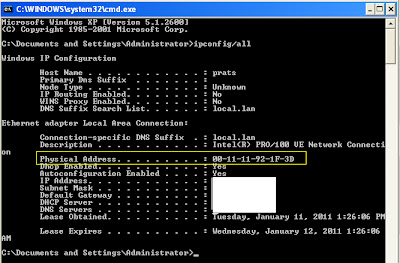














0 comments:
Post a Comment